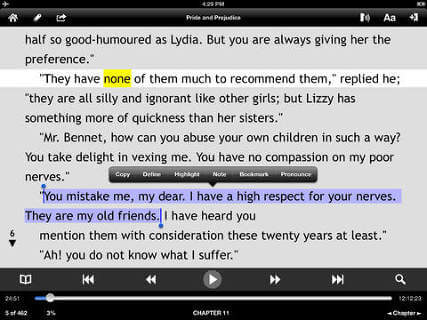Sunday, November 29, 2015
Reflection
Now that the semester is coming to an end I would like to take a
chance to reflect on everything that I have learned. Coming into this
class, I knew very little about assistive technology. I used to
associate assistive technology with high end electronic products. But
now I know this is not the case since assistive technology exists on a continuum, beginning with low tech, progressing to mid-tech and then to high-tech devices. I have learned the importance of Universal Design
in my undergrad classes but I still felt unsure about how to meet the
needs for all different types of learners. However, from this class I
learned about SO many different resources that are out there to
help educators meet all the areas within UDL (multiple means of
representation, multiple means of action & expression, and multiple
means of engagement). From these resources, I was able to reflect on a previous lesson of mine and add more UDL components to make my lesson one of the best! I also was unaware of all the UDL features that computers already have to accommodate for all people. It was amazing to learn about all these features and actually be able to test them out on my own computer! I also had the opportunity to research AT products and understand their functions. It made me realize that there are so many devices out there to help all different disabilities. And these devices truly help students to show their full potential in the classroom! I have learned so much more that I couldn't possibly be able to fit it all within one blog post (that's why you should read my other blog posts to see what else I've learned ☺). From my first blogs to my blogs currently, I can see a big difference in how much I have learned. I am now comfortable using terminology relating to AT and finding resources. Having this blog will help me a lot in my future classroom. I will be able to refer back to these wonderful resources and be able to incorporate them to strengthen my lessons. Thank you for embarking on this educational journey with me, I hope you have learned just as much as I have!
Social Story
Just like picture schedules, social stories can help students throughout the day. Social stories were created by Carol Gray in 1991 to help teach social
skills to people with autism. They are short descriptions of a
particular situation, event or activity, which include specific
information about what to expect in that situation and why. In one of my classes last year I had the opportunity to create a social story for a child who had difficulty going to the hairdresser. Below I have provided the social story for you:
Here are some tips and resources for making a social story:
- http://challengingbehavior.fmhi.usf.edu/explore/pbs_docs/social_story_tips.pdf
- http://www.friendshipcircle.org/blog/2013/02/11/12-computer-programs-websites-and-apps-for-making-social-stories/
- http://www.autism.org.uk/living-with-autism/strategies-and-approaches/social-stories-and-comic-strips/how-to-write.aspx
Picture Schedule
In my previous blog, I discussed what visual supports are and their purpose. In this post I will be showing an example of a picture schedule a student with Autism might use for his/her day. It's important to have pictures that appropriately match the activity so the student is not confused. You could even make the picture schedule with the student and allow them to pick out the pictures. Real pictures could also be used which would make it more personal to the child!
Apps Used to Provide Visual Support
Students who have cognitive disabilities, autism, and/or multiple disabilities often have difficulty with self-management and personal organization. Visual supports, such as picture schedules and activity sequences, can help these students become more organized. It can help reduce anxiety that students with disabilities face when they are transitioning from one activity to another. Here are some apps that provide visual support for students!:
- iPrompt (HandHold Adaptive): has picture based prompts that have been configured by teachers and parents to help students stay on task and transition between activities.
- iCommunicate (Grembe): can create picture schedules and provide the option to record messages linked to each picture.
- Picture Planner (Cognitopia): students can construct personalized picture schedules for themselves on a computer and then use the schedules either in a printed version or on mobile devices.
Saturday, November 28, 2015
AT Accommodations for Students with Disabilities in College
Even though there are no IEPs in college, there are still AT accommodations that can help students during classes, testing situations and completing assignments! Under Section 504 and the ADA, colleges must provide (at no cost to the student) reasonable accommodations to make their program accessible to students with disabilities. Below I have listed some accommodations for college students with disabilities:
Dell, A., Newton, D., & Petroff, J. (2012). Assistive technology in the classroom. (2nd ed., pp. 3-22). Upper Saddle River: Pearson.
- Computers (all computer offer a variety of AT services and tools already built in)
- Portable note taker/smart pen to record lectures and sync to notes
- Sign language interpreters
- Assistive listening system
- Word processing application for essay exams
- Use of a calculator
- Text-to-speech software
- Captioned videos
- Providing handouts in electronic format
- E-text
- Audio books
- Screen magnification applications
- Graphic organizer applications
- Providing a telecommunication device for the deaf (TTY)
Dell, A., Newton, D., & Petroff, J. (2012). Assistive technology in the classroom. (2nd ed., pp. 3-22). Upper Saddle River: Pearson.
Assistive Technology Implementation Resources
Here are two great resources for implementing assistive technology! Click the links for these resources to find out more information:
1.
Resource: Assistive Technology Implementation: Working Together to Make a Measurable Difference
URL: http://www.texasat.net/default.aspx?name=trainmod.implem
About: Complete instructional module on AT implementation from the Texas Assistive Technology Network that includes an implementation form
2.
Resource: Assistive Technology Model Operating Guidelines
URL: http://www.otap-oregon.org/Pages/Default.aspx
About: Complete guidelines by clicking on OTAP Publications. Implementation plans are also available!
Dell, A., Newton, D., & Petroff, J. (2012). Assistive technology in the classroom. (2nd ed., pp. 3-22). Upper Saddle River: Pearson.
1.
Resource: Assistive Technology Implementation: Working Together to Make a Measurable Difference
URL: http://www.texasat.net/default.aspx?name=trainmod.implem
About: Complete instructional module on AT implementation from the Texas Assistive Technology Network that includes an implementation form
2.
Resource: Assistive Technology Model Operating Guidelines
URL: http://www.otap-oregon.org/Pages/Default.aspx
About: Complete guidelines by clicking on OTAP Publications. Implementation plans are also available!
Dell, A., Newton, D., & Petroff, J. (2012). Assistive technology in the classroom. (2nd ed., pp. 3-22). Upper Saddle River: Pearson.
Vocabulary
In my previous blogs, I have mentioned the importance of coming up with vocabulary words for students with augmentative communication devices that are relevant to them. In this post I will be coming up with vocabulary words that a high schooler would need at the mall to actively communicate.
What other vocabulary words do you think should have been on this list?
- Hello
- How are you?
- Good.
- Thank you.
- Please.
- Do you know where _______ store is?
- I would like ___________.
- Clothes
- Shoes
- Shirt
- Jacket
- Sweater
- Pants
- Jeans
- Purse
- I am a size medium for shirts.
- Do you have this in a size medium?
- I am a size 7 for shoes.
- Do you have this in a size 7?
- I would like to try this on.
- I like this!
- I don't like this!
- Yes
- No
- How much do I owe you?
- Cash
- Credit card
- I would like a receipt.
- Have a nice day.
- Goodbye.
- I am done shopping.
- I would like to continue shopping.
- I would like to go to the food court.
What other vocabulary words do you think should have been on this list?
Peer Support Training Manual
This post will focus on what peers need to know about communicating with a fellow student who uses augmentative communication. Here are some guidelines to talk to an augmented communicator:
Dell, A., Newton, D., & Petroff, J. (2012). Assistive technology in the classroom. (2nd ed., pp. 3-22). Upper Saddle River: Pearson.
- Be yourself. They are just like the average person when having a conversation- they just speak differently.
- Talk to the user at an age-appropriate level.
- Talk to the user, not the person with them. It's rude to ignore them and they don't want to be invisible!
- You can ask them if you can read their screen or if you can guess what they are saying.
- If you are having a regular conversation, try not to praise the user. Praising the person can make them feel uncomfortable or annoyed because the conversation is now off topic.
Dell, A., Newton, D., & Petroff, J. (2012). Assistive technology in the classroom. (2nd ed., pp. 3-22). Upper Saddle River: Pearson.
Augmentative Communication Systems Designed to Meet the Demands of Home and the Community
In my previous blog, I discussed the importance of using augmentative communication systems at home and in the community. But you may be thinking, how can a student's augmentative communication system be designed to meet the communication demands of home and the community? Well, I have the answer for you! Family involvement is the key. The family should identify vocabulary that is relevant in their house and in their community. If their family goes to the park a lot it would be important that the child's augmentative communication system would have words that he/she would want to communicate in that setting. The family can come up with different overlays that would be appropriate for the child to use at home and in the community. Also, having the student using the device at home and in the community helps to practice their communication skills and be more comfortable using it outside of the classroom!
Here is a video of Katie using her AAC device at Walmart to shop and buy a DVD:
Dell, A., Newton, D., & Petroff, J. (2012). Assistive technology in the classroom. (2nd ed., pp. 3-22). Upper Saddle River: Pearson.
Here is a video of Katie using her AAC device at Walmart to shop and buy a DVD:
Dell, A., Newton, D., & Petroff, J. (2012). Assistive technology in the classroom. (2nd ed., pp. 3-22). Upper Saddle River: Pearson.
Using Augmentative Communication Systems at Home and in the Community
It's important for students to practice and use their system at home and in their community. Using their system outside of school reinforces the communication skills learned in school. Just like with any other skill, it's important to consistently be doing it to become more efficient in it. Having the device at home will allow students to communicate with their families, just like how they do in school. Families should be trained in using augmentative communication systems for students to fully benefit at home.
Here are some tips for guiding parents to promote the use of augmentative communication (page. 294):
Using augmentative communication in the community can be challenging for students. Many people in the community are unfamiliar with augmentative communication devices. Teachers can create positive experiences for students by practicing using the communication device on planned field trips or at assemblies. Having these experiences will make the student feel more comfortable to use the device on their own in the community! It's very important for students to be able to communicate with people in the community because it allows them to become more independent and apart of society!
Dell, A., Newton, D., & Petroff, J. (2012). Assistive technology in the classroom. (2nd ed., pp. 3-22). Upper Saddle River: Pearson.
Here are some tips for guiding parents to promote the use of augmentative communication (page. 294):
- Provide direct instruction on the use of the system.
- Indentify vocabulary that is relevant to the home.
- Teacher family members to provide opportunities for communication and to wait.
- Provide simple data and evaluation sheets for home and community use.
- Give parents permission to expand the child's communication.
- Keep it simple!
Using augmentative communication in the community can be challenging for students. Many people in the community are unfamiliar with augmentative communication devices. Teachers can create positive experiences for students by practicing using the communication device on planned field trips or at assemblies. Having these experiences will make the student feel more comfortable to use the device on their own in the community! It's very important for students to be able to communicate with people in the community because it allows them to become more independent and apart of society!
Dell, A., Newton, D., & Petroff, J. (2012). Assistive technology in the classroom. (2nd ed., pp. 3-22). Upper Saddle River: Pearson.
Integrating Augmentative Communication into the IEP
In my previous blog, I discussed the use of augmentative communication devices and how to use it for students to become more engaged in communication opportunities. In this post I will be talking about how to integrate augmentative communication into the IEP. Augmentative communication evaluations should be a component of the program development process. Once determined to be necessary for the students, the components of the system should be outlined within the IEP. The IEP should include the use of the augmentative communication system within the student's educational program. It's important that the student's use of the system is integrated within and across the school day, including both instructional and noninstructional periods. Augmentative communication devices help students to reach their goals and to communicate to others both inside and beyond the classroom!
Listed below are some examples of IEP goals that include the use of augmentative communication devices:
Dell, A., Newton, D., & Petroff, J. (2012). Assistive technology in the classroom. (2nd ed., pp. 3-22). Upper Saddle River: Pearson.
Listed below are some examples of IEP goals that include the use of augmentative communication devices:
- Parker will use his augmentative communication device to make a brief presentation to the class about the history of the global race to space.
- Barbara will participate in social studies class through a specifically designed overlay that is developed for her augmentative communication device for each unit. She is expected to volunteer answers to at least two questions per lesson.
- David will use his augmentative communication device to engage in three to four conversational turn takings with other students in four out of five opportunities to do so.
- Lori will use her augmentative communication device to comment appropriately or ask for assistance from a peer when engaged in play activities during free time within the classroom or playground.
Dell, A., Newton, D., & Petroff, J. (2012). Assistive technology in the classroom. (2nd ed., pp. 3-22). Upper Saddle River: Pearson.
Strategies to Overcome "Learned Helplessness"
It's important that our students are able to talk and express their wants and feelings to us. Some students in special education are not able to physically talk, but they are still capable of conveying their wants and feelings through augmentative communication devices. Here is a list of strategies teachers can use to overcome "learned helplessness", this list will help students to experience opportunities to communicate in the classroom:
Dell, A., Newton, D., & Petroff, J. (2012). Assistive technology in the classroom. (2nd ed., pp. 3-22). Upper Saddle River: Pearson.
- Build a daily expectation of communication through specific activities such as choosing the activity during recess, picking a book to read, or identifying where to each lunch.
- Construct a brief daily report to parents that is communicated by the student.
- Allow natural consequences to occur and provide avenues for repair. This includes setups that alter the environment to provide less support of sabotage.
- Provide for choice making whenever possible that requires that student to his or her augmentative communication system.
- Provide powerful phrases on the device for students to reject or protest something.
Dell, A., Newton, D., & Petroff, J. (2012). Assistive technology in the classroom. (2nd ed., pp. 3-22). Upper Saddle River: Pearson.
Virtual Manipulatives
The National Library of Virtual Manipulatives has a TON of free manipulatives to use for mathematics! It's so important in mathematics to have manipulatives for students to keep them engaged and learning. This site allows you to look through grade levels to see all the different types of manipulatives they offer. On the site you will first select an area of math you are learning (Number & Operations, Algebra, Geometry, Measurement, or Date Analysis & Probability), after you have selected - it will bring you to a new screen where you can find all different manipulatives that pertain to that area of math. This site is SO easy to use and has SO many manipulatives! Teachers can integrate this site into their lessons so easily because instead of students using typical manipulatives in the classroom, they can use this resource that can be found on a laptop or iPad. Just be aware that you must have Java downloaded onto your device for the manipulatives to work!
Friday, November 27, 2015
iPad App for Learning Math
Since so many students own iPads, I thought it would be interesting to take a look at a math app and review it. After running a google search I found an app called "Splash Math". This is an award winning app that is fun and engaging while simultaneously teaching and practicing math skills. The app is geared for students in grades 1-5 and you can download the splash math app that is for your student's grade level. The skills that are practiced in the app are aligned with the Common Core Standards! I would definitely have this app downloaded on the iPads in my classroom. The app is so easy to use you just select which area of math you want to work on (counting, addition, time, geometry, money, etc) and so many fun activities come up. Splash math is so colorful and animated that all kids will be begging to play it!
Here is a quick tour of the Splash Math app:
Here is a quick tour of the Splash Math app:
Monday, November 23, 2015
Low-Tech and Mid-Tech Adaptations to Assist Students with Disabilities Complete Math Assignments
In my previous blogs I had provided you with some applications that were considered "high-tech". In this post, I will be focusing on low-tech and mid-tech adaptations to assist students to complete math assignments.
Have you used any in your classroom?
Dell, A., Newton, D., & Petroff, J. (2012). Assistive technology in the classroom. (2nd ed., pp. 3-22). Upper Saddle River: Pearson.
Low-Tech
- Fraction rubber stamps
- Counters
- Manipulative number line
- Laminated addition and multiplication tables
- Special ruler with transparent overlay
Mid-Tech
- Large calculators with oversized buttons
- Talking calculators
- See 'n' Solve calculators
Have you used any in your classroom?
Dell, A., Newton, D., & Petroff, J. (2012). Assistive technology in the classroom. (2nd ed., pp. 3-22). Upper Saddle River: Pearson.
Educational Applications to Teach Match Concepts, Math Skills and Problem Solving
In this blog I will be listing some educational applications to teach math concepts, math skills, and problem solving!
Dell, A., Newton, D., & Petroff, J. (2012). Assistive technology in the classroom. (2nd ed., pp. 3-22). Upper Saddle River: Pearson.
- National Library of Virtual Manipulatives - breaks down manipulatives into grade level and category. Site provides many different interactive activities for students.
- Math Playground - free online math activities in the form of math games, word problems, and logic puzzles. Students can check their work after each step and receive feedback.
- Conceptua Math - focuses on fractions and offers tools for teachers to enhance instruction. The site provides visual models that are accompanied by spoken text. Has formative assessments and captures student data.
- Destination Math - targets math reasoning, conceptual understanding, and problem solving for students in grades K-12. Very engaging as it uses animations and audio output. Provides students with explicit step-by-step instruction and opportunities to practice problem-solving skills.
Dell, A., Newton, D., & Petroff, J. (2012). Assistive technology in the classroom. (2nd ed., pp. 3-22). Upper Saddle River: Pearson.
Technology Tools to Address Visual-Spatial or Motor Control Difficulties
Students with disabilities may have difficulty with writing numbers, aligning digits and creating visual representations. This becomes very problematic in mathematics since it's crucial for numbers to be in the right order to get the correct answer. Thankfully there are educational applications that help individuals, with visual-spatial or motor control difficulties, solve math problems!
Dell, A., Newton, D., & Petroff, J. (2012). Assistive technology in the classroom. (2nd ed., pp. 3-22). Upper Saddle River: Pearson.
- MathPad - talking math worksheet program that enables students to perform arithmetic computations with whole numbers on the computer.
- Virtual Pencil - designed for pencil impaired students (blind, motor impairments, or learning disabilities). The program offers speech feedback that reads problems and provides enough information so that students who cannot see can understand the position of digits and can navigate.
- Number Navigator - does not have speech or screening, it's a simple "math processor" to enter and solve basic math problems on the computer. Also, it's a free program!
- Scientific Notebook - high-end application that does more than allow users to write equations; it is designed to solve equations! With this application, students can work with calculus, vector calculus, transformations, and matrices.
Dell, A., Newton, D., & Petroff, J. (2012). Assistive technology in the classroom. (2nd ed., pp. 3-22). Upper Saddle River: Pearson.
Thursday, November 19, 2015
Educational Applications to Address Automaticity/Math Fact Fluency
The Final Report of the National Mathematics Advisory Council (2008) defines automaticity
of basic skills as "the fast, accurate, and effortless processing of
content information" (p.30). Automaticity is also referred to as math fact fluency (National Council of Teachers of Mathematics, 2000).
Here are some examples of educational applications that address automaticity/math fact fluency (all examples can be found on pg. 125 of Assistive Technology in the Classroom):
Dell, A., Newton, D., & Petroff, J. (2012). Assistive technology in the classroom. (2nd ed., pp. 3-22). Upper Saddle River: Pearson.
Here are some examples of educational applications that address automaticity/math fact fluency (all examples can be found on pg. 125 of Assistive Technology in the Classroom):
- FASTT Math - helps students acquire math fact fluency. It assess students' basic facts by measuring response time and then generating customized activities based on the results.
- Timez Attack (Big Brainz) - focuses solely on multiplication facts, teaching the 2 to 12 times tables.
- ArithmAttack - focuses on basic addition, subtraction, multiplication, and division facts. Can customize problems by setting the highest and lowest numbers for students to practice in their area of need.
- Arcademic Skill Builder - helps develop automaticity in addition, subtraction, multiplication, division, integers, fractions, and ratios. Can set custom number ranges to provide targeted practice on area of need. Multiplayer and single-user games are available in this program.
Dell, A., Newton, D., & Petroff, J. (2012). Assistive technology in the classroom. (2nd ed., pp. 3-22). Upper Saddle River: Pearson.
Wednesday, November 18, 2015
Key Questions
There are three key questions you should be considering when selecting educational applications...
1. What is the intended outcome of the use of the educational application?
2. Is the educational application likely to fulfill its stated purpose?
3. Can the educational applications be used as an alternative to traditional classroom activities to enhance students' participation?
Teachers should select educational applications with specific outcomes in mind. Educational applications should fulfill it's purpose to help meet the students' goals and to allow students to participate in the classroom.
Dell, A., Newton, D., & Petroff, J. (2012). Assistive technology in the classroom. (2nd ed., pp. 3-22). Upper Saddle River: Pearson.
1. What is the intended outcome of the use of the educational application?
2. Is the educational application likely to fulfill its stated purpose?
3. Can the educational applications be used as an alternative to traditional classroom activities to enhance students' participation?
Teachers should select educational applications with specific outcomes in mind. Educational applications should fulfill it's purpose to help meet the students' goals and to allow students to participate in the classroom.
Dell, A., Newton, D., & Petroff, J. (2012). Assistive technology in the classroom. (2nd ed., pp. 3-22). Upper Saddle River: Pearson.
Assistive Technology for Math
In my previous blogs I have been focusing on assistive technology for reading. In this blog and in a couple of my upcoming blogs, I will be focusing on assistive technology for math. AT tools for math are designed to help people who struggle with computing, organizing, aligning, and copying math problems down on paper. There are many different types of AT that can help students set up and calculate math problems!
Here are some examples:
Here are some examples:
- Electronic math worksheets - these are software programs that help students work on math problems on a computer. Numbers on the screen can be read aloud for students.
- Paper-based computer pen - this special pen records when the teacher is speaking. It allows the user to listen and go back to edit their notes.
- Talking calculators - these calculators read aloud each number, symbol or operation key that is pressed. It also vocalizes the answer to the problem.
Assistive Technology for Reading
Carolyn Phillips and Rachel Wilson created a webinar about assistive technology solutions for reading. You can click here to read their PowerPoint. The webinar is very informative and gives an abundance amount of resources to different types of assistive technology devices for reading. In this blog post I will be picking out three and sharing my findings with you.
It's important to be aware of all the different types of software there are. From researching these different types of softwares, I found that there are similarities and differences between brands. They also differ drastically in price value. That is why it's crucial for educators to do extensive research on assitive technology products before purchasing. A higher end software could do essentially the same as a software that is free. And on the flip side, teachers may use a free software but it could not be as sufficient as a higher end software. Many companies provide free trials for their products, which is great for teachers to see if it's actually helping their student!
- Text to Speech
- Words are highlighted on screen
- Read with digital braille or enlarged fonts
- Free for individuals with visual impairments, physical disabilities, and learning disabilities.
- Reads text as it highlights
- Moveable tool bar
- Can read doc, PDFs, internet, and more
- Can change highlighting color
- Can save directly to iTunes
- $275 to buy or 15-day free trial
- Text to Speech
- Highlights as it reads
- Buy different voices
- Change rate of speed
- Download for later reading
- $9.99
It's important to be aware of all the different types of software there are. From researching these different types of softwares, I found that there are similarities and differences between brands. They also differ drastically in price value. That is why it's crucial for educators to do extensive research on assitive technology products before purchasing. A higher end software could do essentially the same as a software that is free. And on the flip side, teachers may use a free software but it could not be as sufficient as a higher end software. Many companies provide free trials for their products, which is great for teachers to see if it's actually helping their student!
Review of Websites (continued)
2. Inspiration
Inspiration enables students to create graphic organizers, concept maps, idea maps and other visual diagrams. This software would be great for any type of learner because it helps students to s o r t and organize their ideas about a topic. Students can add pictures and colors to their organizers to make it visually pleasing and easier to recall ideas. The software is available on desktops as well as on iPads and iPhones! You do have to pay for this software but they provide a 30-day FREE trial for you to test out.
Here is an example of a graphic organizer made on Inspiration:
Here is a video tutorial on how to use Inspiration:
Inspiration enables students to create graphic organizers, concept maps, idea maps and other visual diagrams. This software would be great for any type of learner because it helps students to s o r t and organize their ideas about a topic. Students can add pictures and colors to their organizers to make it visually pleasing and easier to recall ideas. The software is available on desktops as well as on iPads and iPhones! You do have to pay for this software but they provide a 30-day FREE trial for you to test out.
Here is an example of a graphic organizer made on Inspiration:
Here is a video tutorial on how to use Inspiration:
Subscribe to:
Comments (Atom)